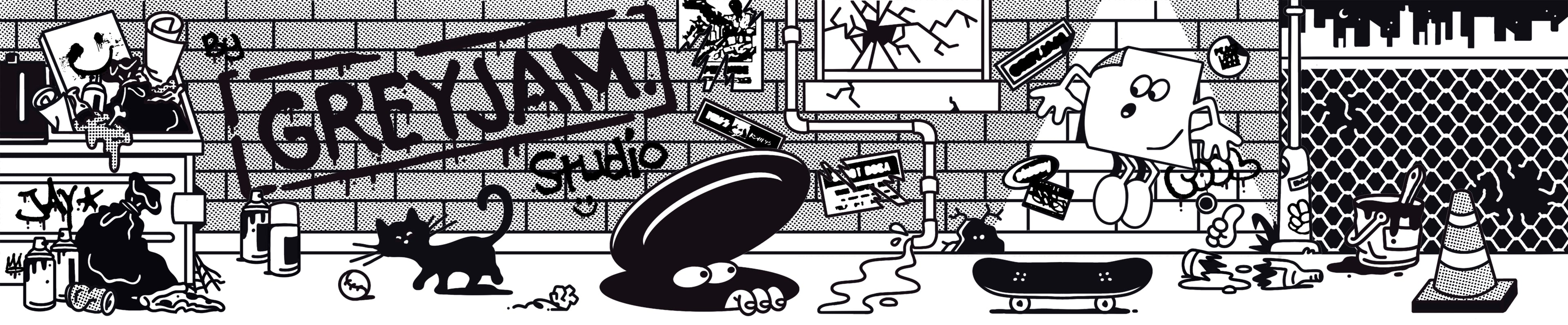
Artwork File Guide
Setting up your artwork file correctly
Getting your artwork right makes all the difference to how your stickers turn out. This guide walks you through everything you need to know, from sizing and bleed, to safe zones, resolution, CMYK colour and file formats. Follow these steps and you’ll avoid the common mistakes that lead to blurry prints, cut-off text or colour shifts. If you’re ever unsure, we’re always happy to check your file before you order.
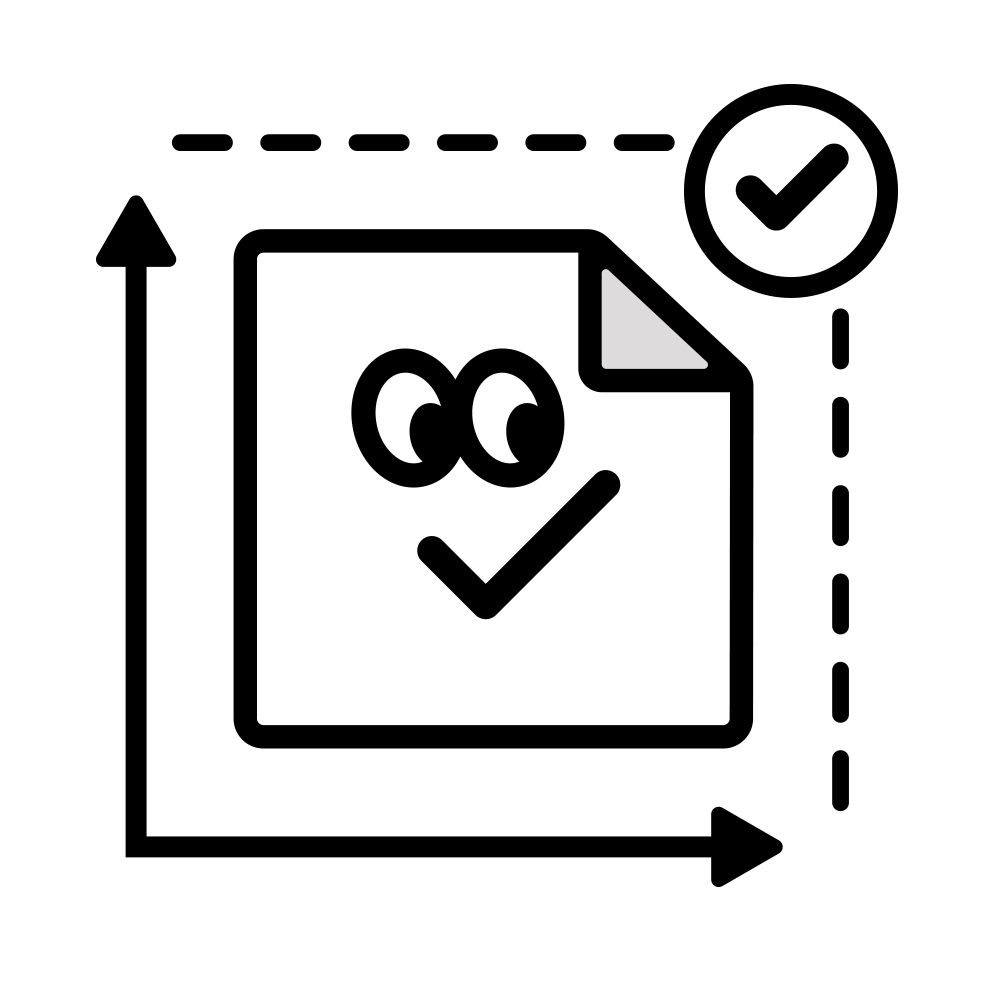
Size your artwork correctly
Always make sure your artwork is sized correctly before completing your order. You can find details of sticker sizes and proportions on our website.
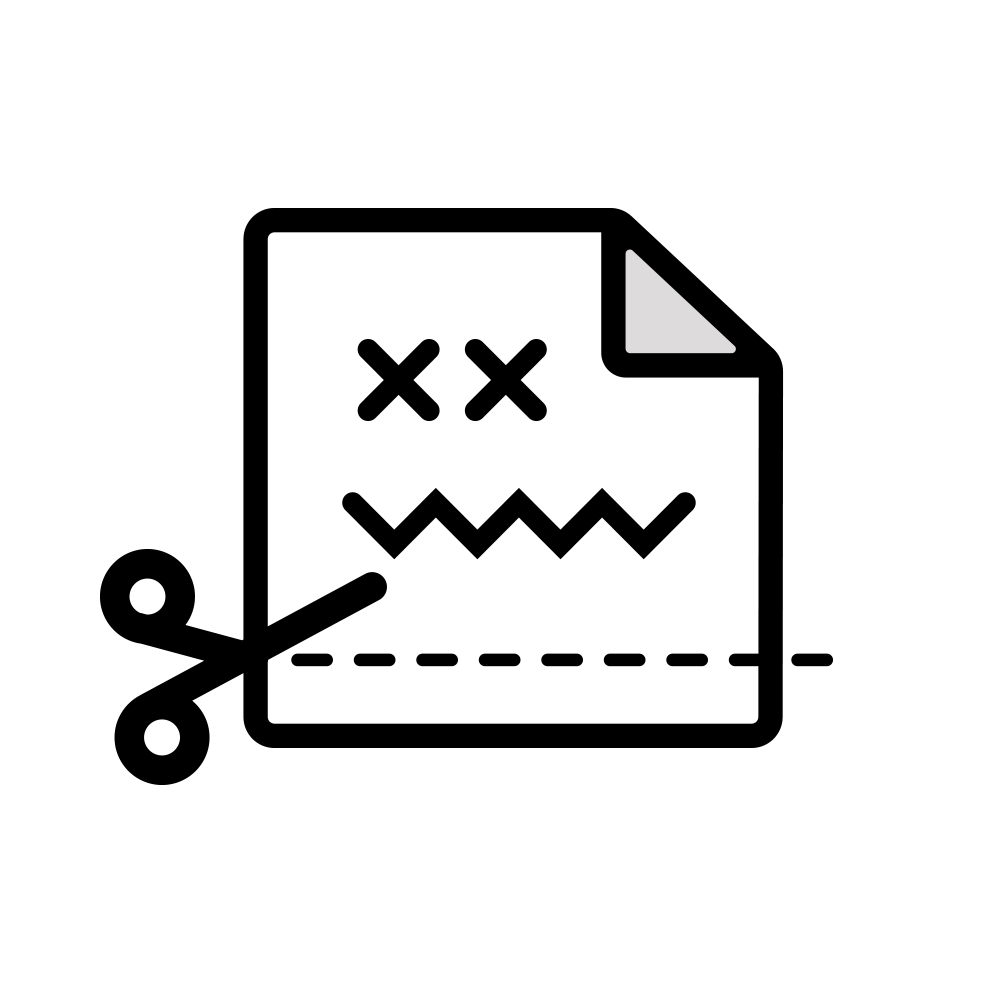
Be aware of Bleed & Safe Zone
When creating and uploading your artwork you must include a sufficient bleed. Don’t know what a bleed or safe zone are? Let us explain.

High resolution
For best printed results, please supply your artwork at a minimum of 300dpi.Having your artwork in a PDF/Vector format would produce the best printed results, but 300dpi + will also be sufficient.
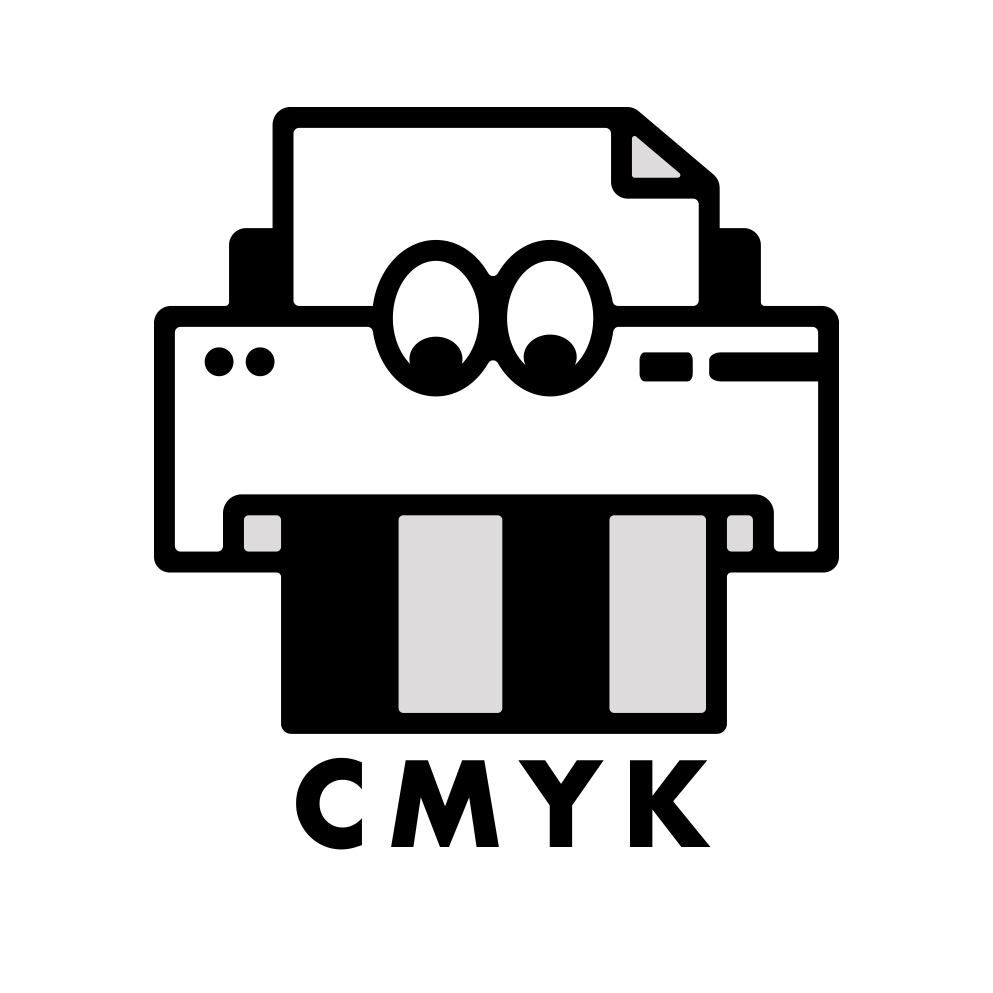
CMYK
We print using a CMYK print process.
We have explained below what CMYK means, and how to set up your artwork in this colour mode.
What is bleed, and why do we have it?
Bleed is the part of your artwork that extends past the edge of the digital sticker. This is usually part of the background of your artwork and gets trimmed off when printing.
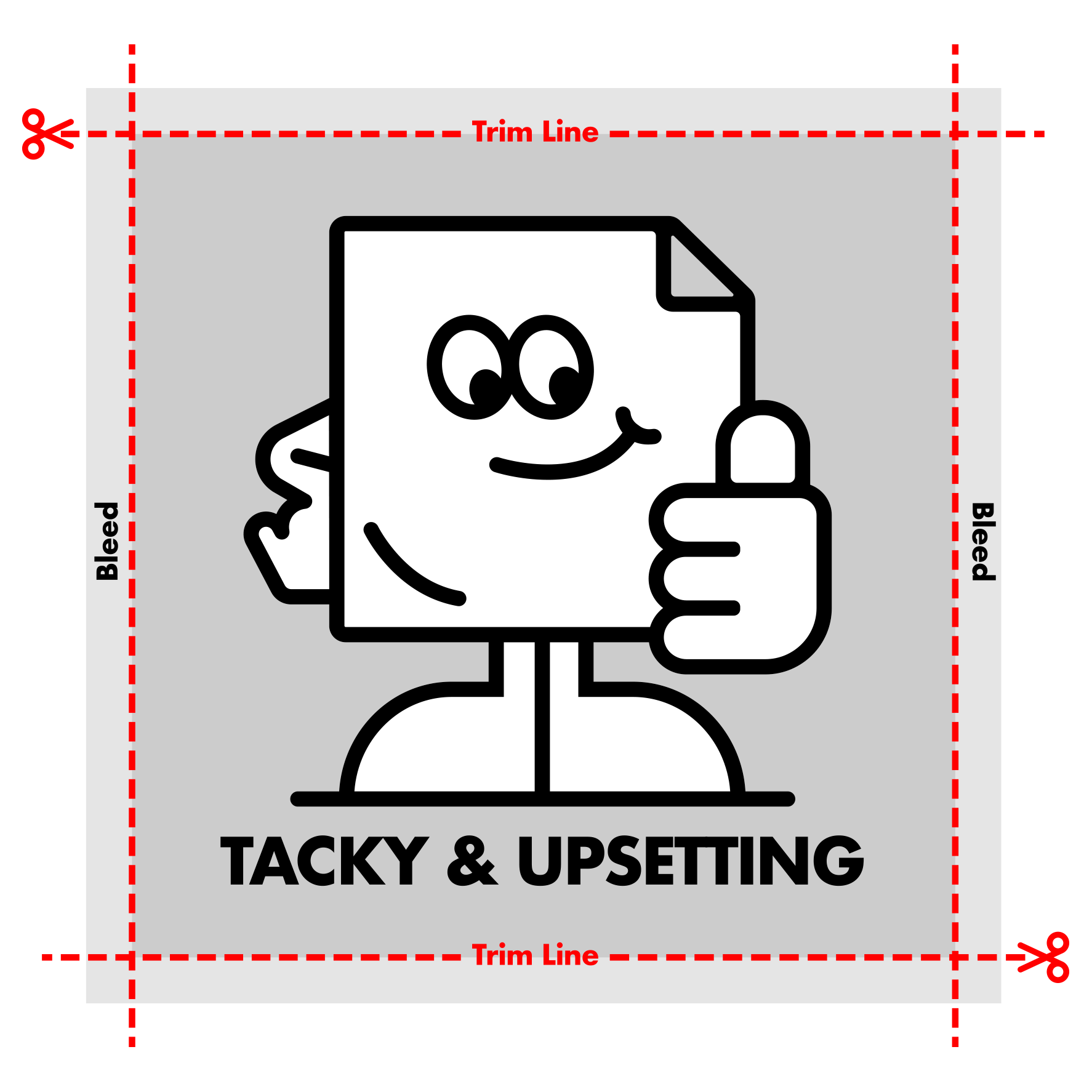
Why do we have bleed?
The bleed gets trimmed off when printing to ensure there are no white edges left on your printed artwork. It ensures a great final finish to the sticker.
How much bleed should I add?
We require 5mm of background extension past the edge of the piece to make up the bleed.
How to set it up?
Most design packages will give you the option to add a bleed to any design.
Some packages, such as Photoshop, don’t enable you to add a bleed. In this case, you’ll need to manually make your artwork 5mm larger on all sides of your artwork.
Example.For example, if your sticker is 100mm x 50mm, add 5mm to each side resulting in the dimensions being 110mm x 60mm.
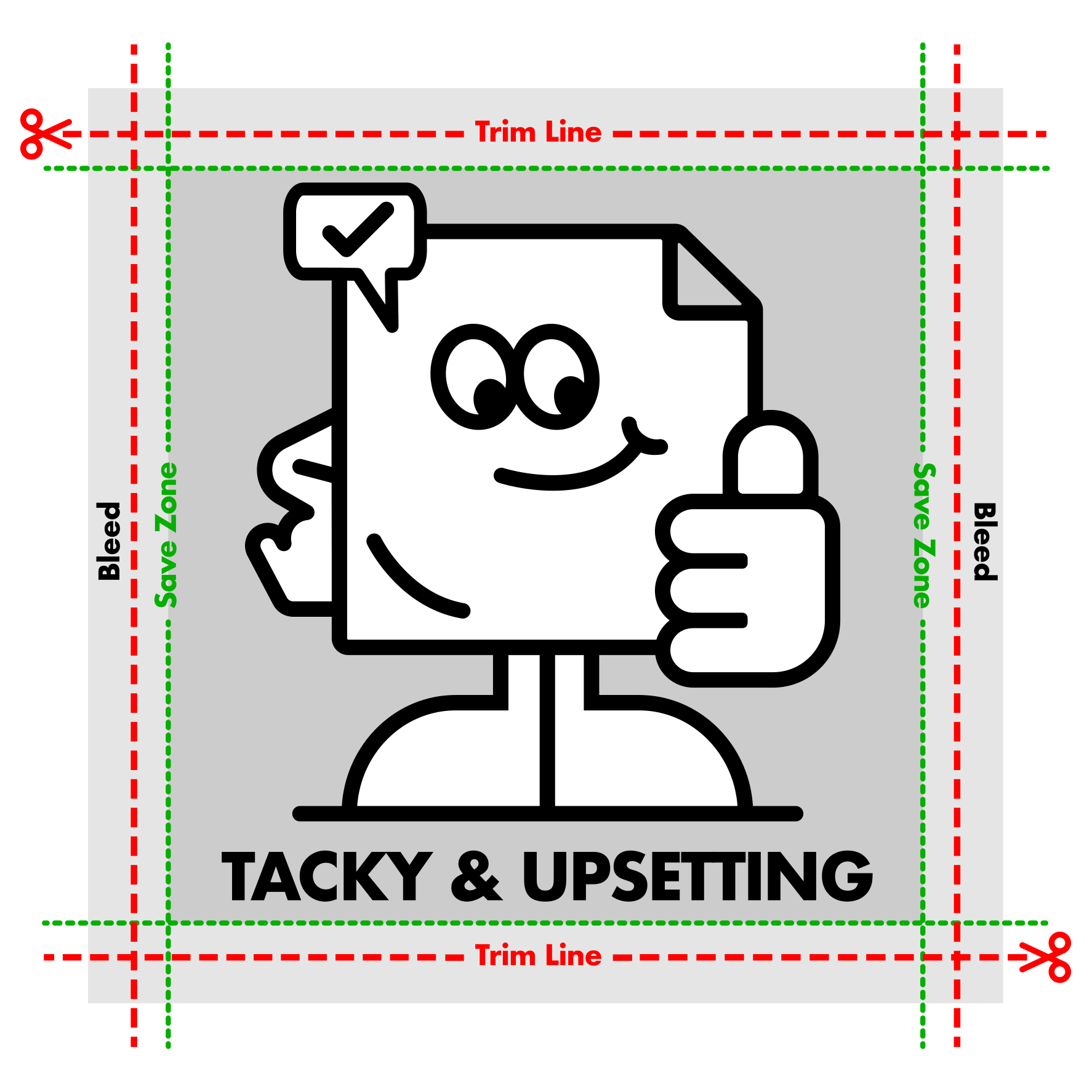
What is a safe zone, and why do we have it?
The safe zone is a section of every digital sticker where we recommend you keep all the important stuff (such as text, borders, etc.)
There’s a chance during the trimming process, that anything outside of the safe zone can be cut off. This is caused by the natural movement that happens during printing.
By keeping everything within the safe zone, you ensure that all essentials are included in every sticker.
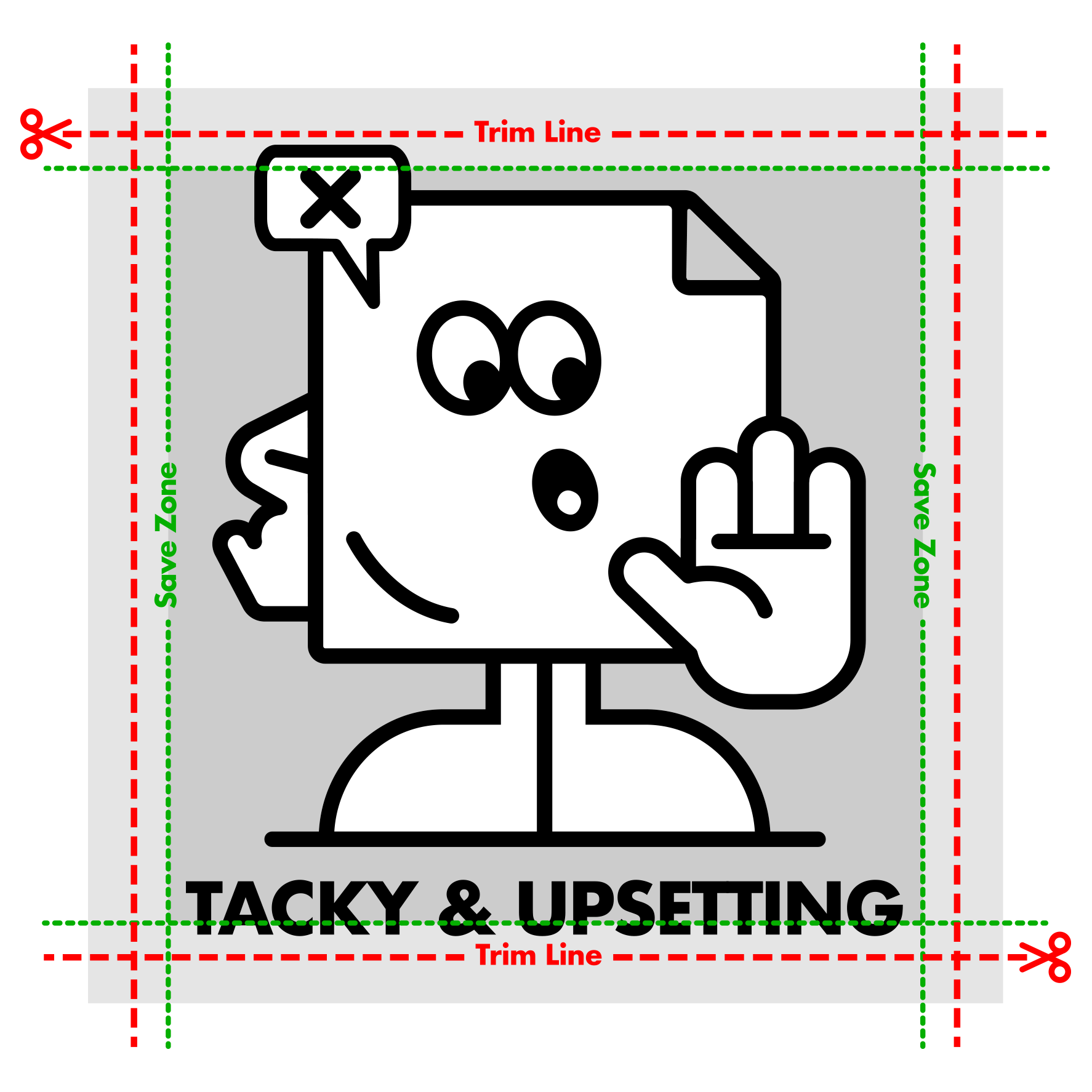
How big is the safe zone?
The safe zone on every sticker is approximately 3mm from the sticker’s edge.
Why do we have a safe zone?
We have a safe zone to ensure nothing gets cut off when printing. If you had text going right to the edge of the label, there is a chance it will get trimmed off due to the natural movement when printing. The only part of your artwork that should cross this area should be the background.
What are CMYK and RGB and what are the differences?

CMYK is the most common digital print method. It is a colour mode made up of Cyan, Magenta, Yellow and Black (CYMK). It’s an effective print process that creates high quality finished results, however we may not be able to print in some bright colours.

RGB is a colour mode made up of Red, Green and Blue (RGB) light. It is used in screens (those used on your computer, TV etc.) producing bright and vibrant colours. RGB is for displays and isn’t used for printing, so we use the closest CMYK equivalent.
What file formats do you need?
We have listed below some popular file formats that we accept.
What should I set my DPI to?
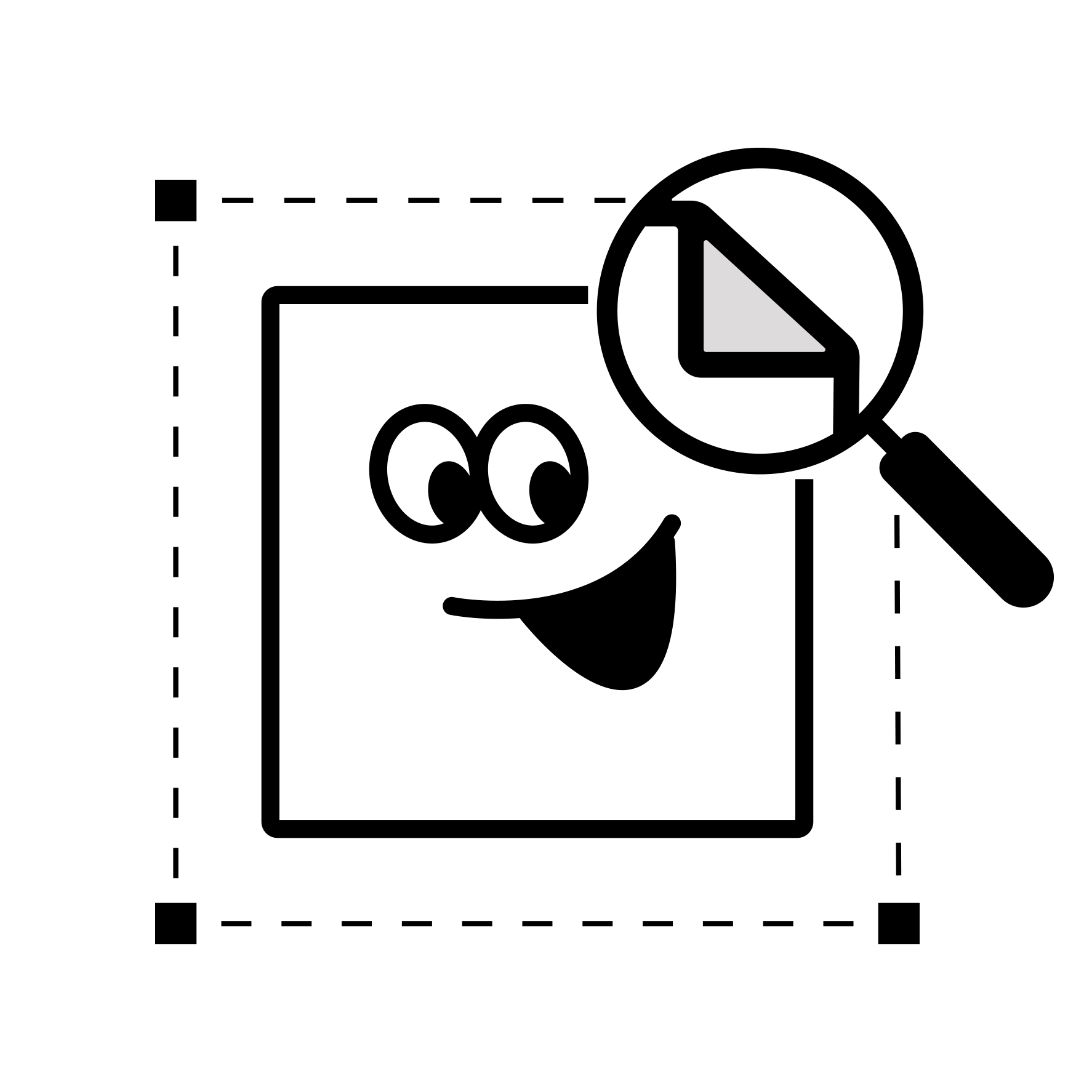
300 DPI
300 DPI artwork will produce high-quality print results.
For the best results for artwork with text, we suggest it to be at least 6pt. If possible, provide all artwork as Vector PDF.
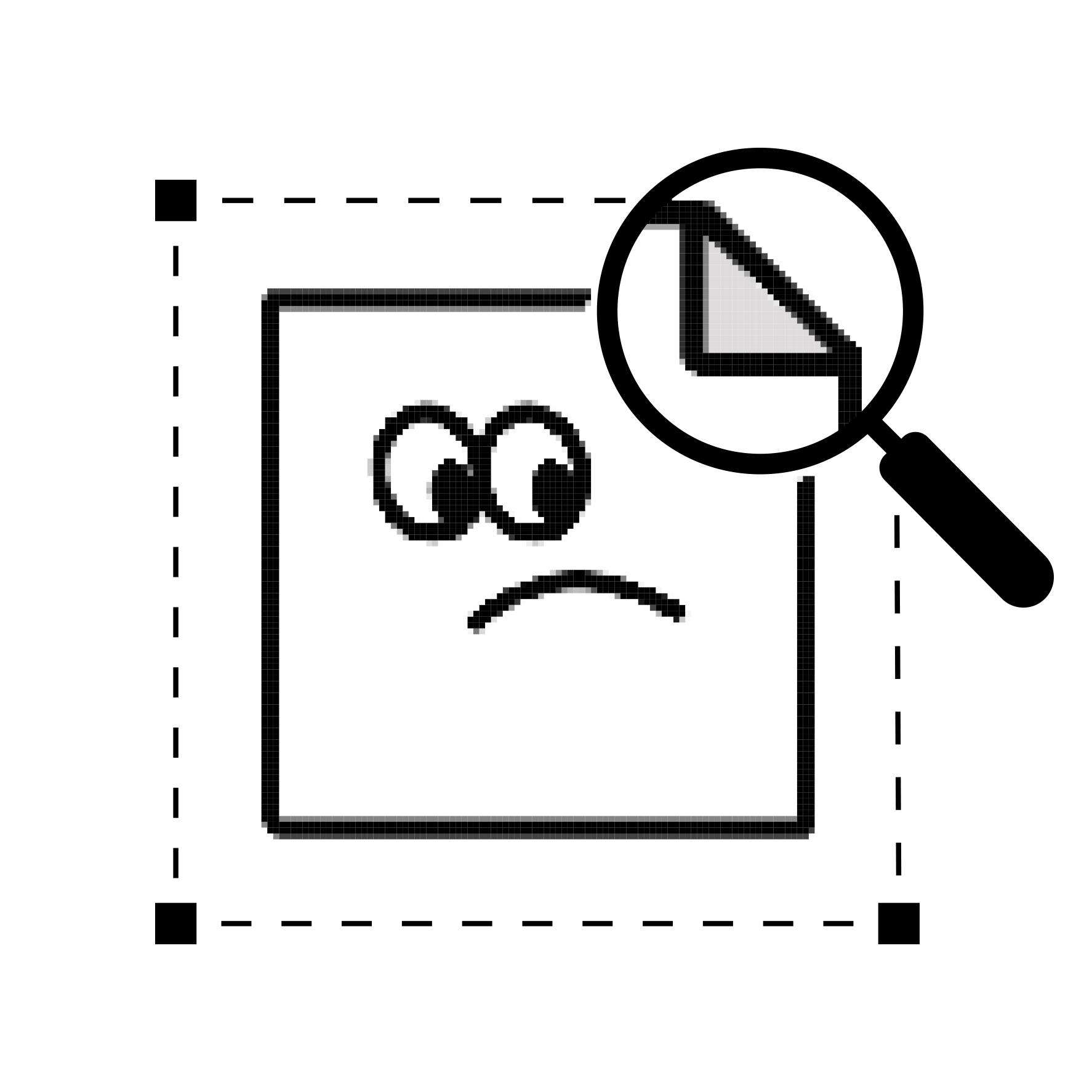
72 DPI
72 DPI won’t produce high-quality results. The format is pixelated and is low resolution. The result is that printed stickers are of poor quality.
Artwork File Guide
Getting your artwork right makes all the difference. Whether it’s for stickers, labels, badges or magnets, a clean file means sharp print, bright colours and no surprises. This quick guide covers everything you need to know to make sure your artwork is ready to go.
Start by sizing your design properly, match it to the final size you want printed. Add bleed (that’s the extra space around the edge) so nothing important gets trimmed off, and keep your text or logos inside the safe zone. A few millimetres make all the difference between perfect and “almost.”
Always work at 300 DPI for crisp detail, and save your file in CMYK colour mode, it’s what we use for printing. RGB is great for screens, but it can throw your colours off in print.
For file types, stick with PDF, AI, PSD, EPS or high-res PNGs. If you’re sending text, outline your fonts so nothing shifts. Vectors are best, but a high-quality 300 DPI image will still print beautifully.
Printing on clear, holographic or chrome materials? Add a white layer to control which parts of your design stay opaque or let the material show through. It keeps your colours solid and your artwork looking clean.
Need help? No problem. You can email your artwork to Jay@tackyandupsetting.com and we’ll check it before you order, no charge, no stress.
Good artwork means good stickers. Keep it sharp, sized right and set up properly, and we’ll handle the rest.
What size should I make my sticker artwork?
Set your artwork to the exact finished size of your sticker (e.g. 75mm x 75mm) before uploading. This ensures accurate scaling and crisp print results.
What is bleed, and how much should I add?
Bleed is the extra 5mm around your design that gets trimmed off during printing. It prevents white edges and keeps your stickers looking professional.
What’s a safe zone, and why does it matter?
Keep all text, logos and important details at least 3mm inside the cut line. This ensures nothing important gets trimmed off during cutting.
What DPI should I set my artwork to?
Use 300 DPI for the best print quality. Anything lower can look blurry or pixelated once printed.
What’s the difference between CMYK and RGB?
CMYK is for printing (Cyan, Magenta, Yellow, Black). RGB is for screens. Always convert your artwork to CMYK before exporting to ensure colour accuracy.
Can I upload artwork from Canva or another online tool?
Yes. Export your design as a high-resolution PDF or PNG (300 DPI, CMYK if possible) before uploading.
Can you check my artwork before printing?
Yes. If you’d like us to check your file, email it to Jay@tackyandupsetting.com and we’ll make sure it’s print-ready.
Do you offer design or artwork creation?
We don’t create artwork from scratch, but we can fix small issues, like adding bleed, adjusting cut lines or placing white layers.
What is a cut line?
A cut line shows where your sticker will be trimmed. It should be a solid 100% magenta line on its own layer and won’t print on the final product.